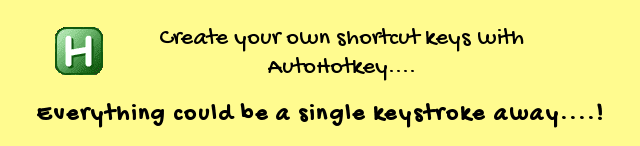Websites to find and download the software you want

Want to download any software? Where will you go? Probably, you would google the name of the software and go to the first site returned by Google. But, you can actually bookmark some sites and search directly in that site for the softwares you wish to have. So, in this post I am sharing some Websites where you can find and download the softwares you wish. Websites mentioned below provide standalone installers rather than online installers. Softpedia I always use Softpedia while I am in need of any software. As in their description, It's worth saying Softpedia will be updated every minute. You could find the latest version of any software you want to download. From Linux .iso files to small games you can find it all. In the download page of every software, Softpedia's editorial team would have written a long review about that software with needed screenshots. Details of that application will be provided in the download page (Size of the sofware & whether it is freeware or...