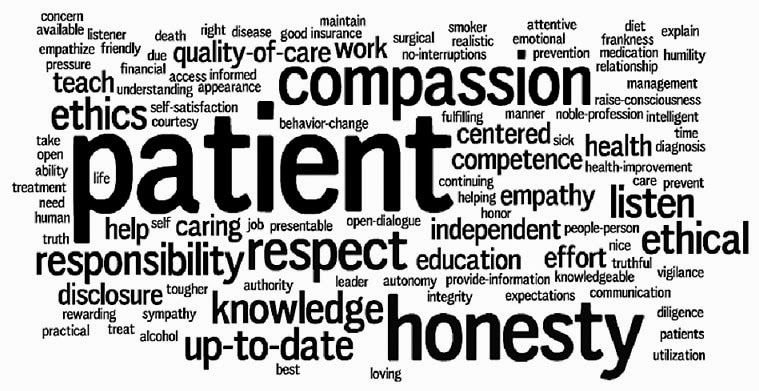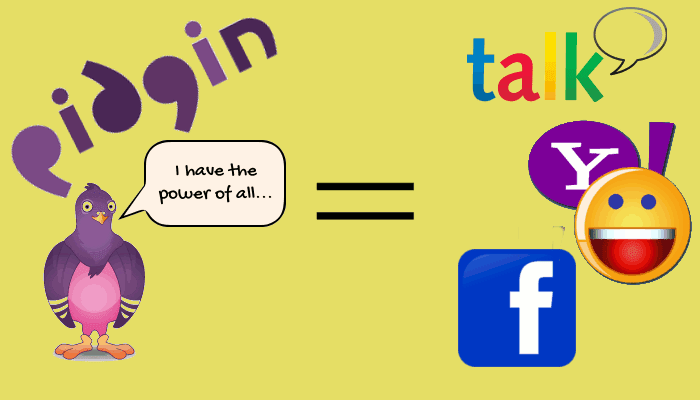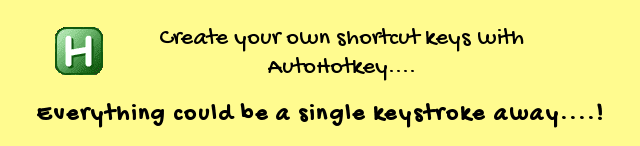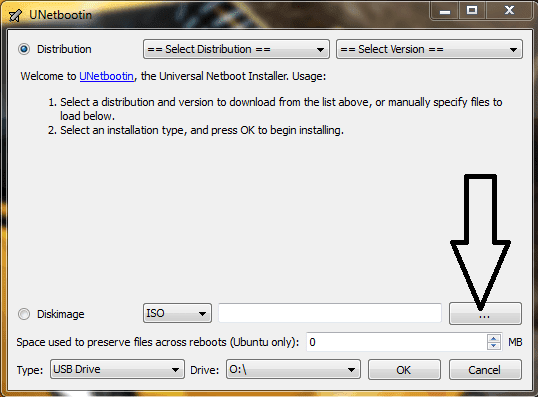8085 & 8051 Simulators for Windows 8/7/XP and Linux

Almost all Engineering students might have Microprocessors & Microcontrollers laboratory classes in the course of 4 year degree. So, one must know how to write programs and feed it into 8085 & 8051 kits to get proper output. Unfortunately, most of us won't have access to those trainer kits when we want. Here, simulators come for the rescue. Simulators are nothing but computer programs that are capable of doing the same thing as the real devices do. So, development kits are not at all needed for gearing-up for practical exams. One can execute assembly language programs on the PC itself. What are all the benefits of using Simulators Syntax-highlighting - If the syntax you use is wrong, it will show it. Machine code - Equivalent machine code for your assembly language can easily be obtained. Testing - You can test the code before feeding it to Microprocessor or Microcontroller Prerequisites for both 8085 & 8051 Simulators To work with the simulators which I'm going to ...