Easily Find the Meaning of Words You Come across on Web
'It is sine qua non to eat balanced food to stay healthy'
What will you do when you read a piece of text like the one above? Do you know the meaning of 'sine qua non'? Sure, 95% of you might have no idea and assume a meaning to that word to know what the passage conveys. It might be good for the time being, but your English vocabulary would not improve. Also, you couldn't open your dictionary app of your smart phone or similar software on desktop to know the meaning.
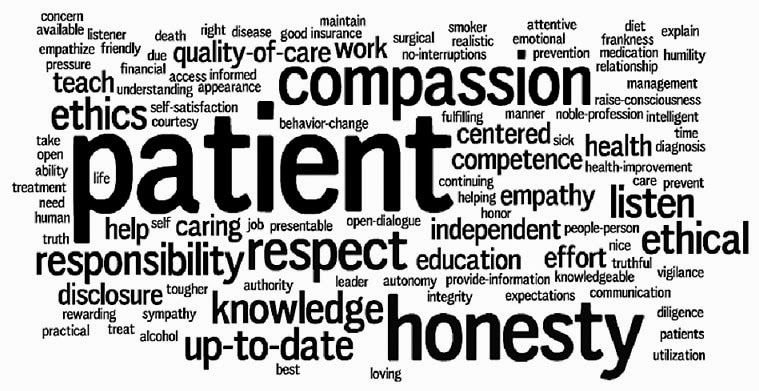
It is tedious and time consuming. So, what you can do about it? There are ways by which you can get the meaning, usage, examples, past & perfect forms, usage as adjective, adverb, noun forms, as well as the pronunciation of any particular word you come across on Internet easily. If you are not proficient enough in English, there is also a way to get the meaning of words in your mother tongue. Quite interesting right??
Note: This tip is applicable for chrome users only. I will find equivalent add-ons for Firefox and other browsers and update this post later.
There is an extension called, 'English dictionary translate pronunciation' on chrome web-store that makes things simple. Just go ahead and add it to your chrome.
How to configure English dictionary translate pronunciation
After installing it simply click here. You would see the options page of the extension, if you installed it properly. First of all, you must customize the 'Dictionaries' section.
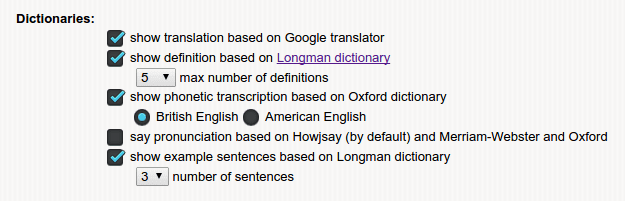
- Check 'show translation based on Google translator' if you need the meaning of the words in your mother tongue.
- Visit Google Translate and set your mother tongue as destination language. For example, I have set Tamil as my destination language (Refer the image below).

- Set the number of definitions you need for the words.
- If you want to know the transcription of words, make a check on 'show phonetic' option and you can choose between British and American English.
- Make a check on 'Say pronunciation', if you want the word to be spelt as soon as you start to check its meaning. You don't need to as you can click the play button to hear the pronunciation when the results are showed.
- If you think it's good to see the example sentences with that word, make a check on 'show example sentences' also define the number of sentences to be showed.
Next, others section. Opt-out from 'display logos' & 'suspend working on https sites' as it provides no value. Define the max-width, max-height and pop-up visibility time.
Under usage section, check 'double click on the word', this is how you are going to find the meaning of any particular word. Also, tick 'display a search box in pop-up' to find meaning of the words come to your mind.
Now, whenever you see a new word on web, just select it and double click on it (Refer the image below). You will see a pop-up on the top right corner of chrome window.
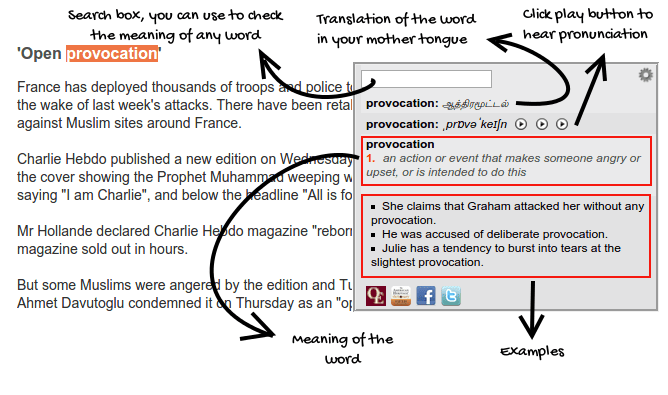
That pop-up usually contains the things you opted for in the above configuration. If you want to check out the meaning of any word, just select and double click any random word on the browser window, and type it on the search box of the pop-up.
What if you need more information about the words
Sometimes, you may want to know more about the words you come across. For instance, you might have confusion on the past participle of a verb or the noun form of an adjective.
In this regard, I highly recommend two sites, one is vocabulary.com and the other, thefreedictionary.com. The former gives the meaning of the word in a witty way along with the examples taken from US, UK newspaper websites. It also provides the usage of that particular word and in which form it is used most. Synonyms are also provided to enrich your vocabulary.
The latter can be used to find out the past participle of a verb and the adjective, adverb, noun forms of the word.
I know, you can't bookmark these sites and visit them whenever you need some explanation of any particular words. To help you in this case, there is another extension named, Context Menu Search on chrome store. Just add it to chrome. Check the image below, you will get an idea regarding how it works.
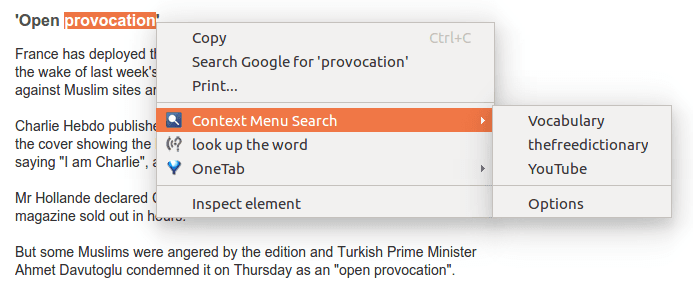
After adding it to chrome, click here. The options menu of the extension will be opened. Select 'Add new option'. Then add the below two URLs in the link section. Also define a display label. I have set it as 'Vocabulary' & 'thefreedictionary'.
http://www.vocabulary.com/dictionary/TESTSEARCH
http://www.thefreedictionary.com/TESTSEARCH
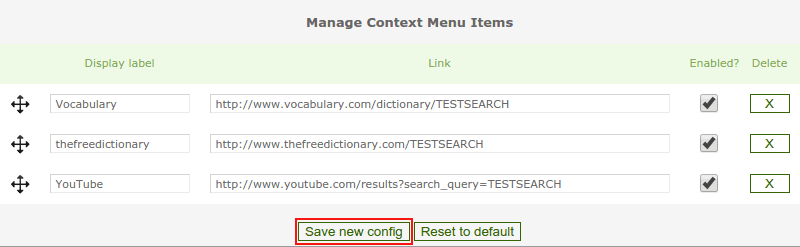
Eventually, click on 'Save new config'. That's all. Now, all you need to do is select the word, right click on it then Context Menu Search → Vocabulary or thefreedictionary.
Any queries?? Let me know using the comments section.....



Comments
Post a Comment