How to share Webpages instantly on any Social Network
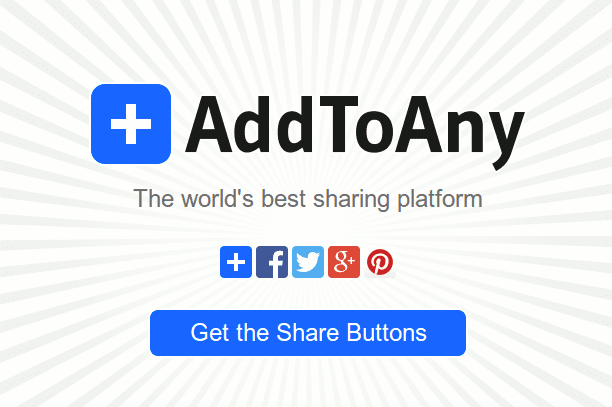
Everyday we browse Internet to find something we need. Usually, we tend to come across a well-written article or blog post which we can't wait to share it with our friends. Obviously, this sharing happens online by means of Social networking sites. You are blessed, if you find Social sharing buttons on that site. Otherwise, you have to copy the address of that page and to share it manually which is a tedious task. Because of the above reason, sometimes you refuse to share the awesome webpage you found. It is no longer a problem while there is a solution to solve this. AddToAny is what you need to solve this problem. They provide a nice platform to share the content you see online to 90+ webservices like Facebook, Twitter, Stumbleupon, Linkedin and many more across the Internet. You could also save your article to Pocket, Instapaper, Evernote or bookmark it in Reddit. There is also provision to send the link as an email to your friend. If you are a Chrome user, then there is an ext...


