How to use Bigrock free Email service efficiently
If you land in this page, then you must be a blogger. If you have registered your domain name with Bigrock (As I did), then you would have known about their free email service. Every domain name can have a maximum of 2 custom email addresses. Are you still using your gmail address in your contact page? This's the perfect time to look more professional.

How awesome it would be if your email address look like the following one?
vignesh@syncwithtech.org
It's the email address I use in my contact page. Looks professional nah? Sure, it do. You can also have a custom email address like the one mentioned above. If you don't even know how to create a custom email address with Bigrock, refer this guide.
This post is all about how to manage your custom email more easily without messing things up. Let's say you have created an email, from your Bigrock account. How will you use it? What are all you must do to get the most out of it? all of the above questions are answered in this post.
How to check your mails online?
A mail will be sent to the alternate address given by you while creating a custom email address in Bigrock. That mail will barely contain the email address that you created and the password for that. Just go to the web-site mentioned below, after replacing example.com with your domain name.
webmail.example.com
Now, login with your credentials you received through the mail. You would see your custom mail dashboard. There you can sent, delete, star mails, use address book, save mails as draft. Almost, it has everything you have with Gmail.
Also see: How to increase page load speed of Blogger blog
Integrate it with your existing Gmail account
By doing this, you can receive mails from your custom email address to your Gmail address. In other words, you don't need to check two mails. All mails you get in your custom mail will be forwarded to your Gmail account. You can also reply from the address to which the mail is sent. You can also sent mail from your custom email using Gmail account. It's all easy to setup. Just follow my words. There are two ways to implement this,
- POP method
- Mail forwarding
Note: I strongly recommend you to read the first paragraph of each method and go with the one which seems to suit your needs.
POP method
If you use this method, mails won't be stored in Bigrock's server (If you choose to). It means after receiving mails within minutes it will be sent to your Gmail address and it'll be permanetly deleted from Bigrock's storage. The best part of this method is you won't hit the 100MB quota and you need not check your usage details in Bigrock's dashboard.
- First login to your Gmail account.
- Select settings after clicking on the wrench icon in the top right corner.
- Then select 'Accounts and Import'.
- In 'Check mail from other accounts (using POP3):' section, select 'Add a POP3 mail account you own'.
- In the pop-up window enter your custom Bigrock mail address then select Next step.
- Again enter the custom mail address in username and enter your password.
- In POP server text area, enter pop.example.com (replace example.com with your domain name).
- Set port as 110 (default) and select Add Account, that's all.
Now, all message sent to your Bigrock's custom mail will be redirected to your Gmail account.
Note: Don't check 'Leave a copy of retrieved message on the server' while adding your custom email as a POP account as it will blow your email quota.
Mail forwarding
While using this method, all of the mails sent to your custom mail will be forwarded to your Gmail account. In other words, you will have the mail in two places, one in the Bigrock's server and the other in your Gmail. The worst part of using this method is you are likely to reach your 100MB free mail quota after which your free mail account will be disabled without any notice. To prevent that from happening, you must delete the mails in Bigrock's server using this method in regular interval of time.
- First login to your Bigrock account, then select the domain name.
- Then select Email → Manage Email → Manage Users / Accounts.
- Select the mail you want to integrate with Gmail.
- Under Mail Forward(s), select Add Forward(s).
- Enter the Gmail Id in the text box and select add.
- That's all. Now, close the popup window.
Now, you could comfortably receive forwarded mails in your Gmail account .
How to send mail as your custom address from Gmail
I hope you're all set to receive your mails in Gmail. Now, how could you send mail from Gmail as your custom mail address. It's also possible. Follow the below steps.
- Login to your Gmail account.
- Select settings after clicking on the wrench icon in the top right corner.
- Then select 'Accounts and Import'.
- In 'Send mail as' section, select 'Add another email address you own'.
- In the pop up window, enter your Name and custom email address and select Next step.
- Now, select 'Send through Gmail (easier to set up)' and advance to Next step.
- You have to select 'Send Verification' in order to verify your mail address.
- A verification mail with a link and confirmation code will be sent to your custom mail.
- You can either enter the verification code in the popup window or simply click on the link.
Now, you can select your custom address as your from address when you send any mails. Refer below image.
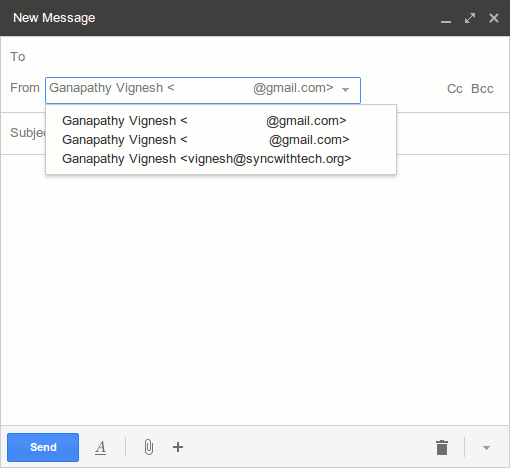
To reply as your custom address to the mails that are sent to it, you have to do one more tweak. In 'Send mail as' section', under 'When replying to a message' select 'Reply from the same address the message was sent to'.
You can also add a 'To address filter' to filter out the mails send to your custom mail.
Using Desktop mail clients
If you are familiar with desktop mail clients, (for example Mozilla thunderbird), refer this guide.
I hope you like this guide. Is there any other tip to get the most out of Bigrock's mail service?



Comments
Post a Comment